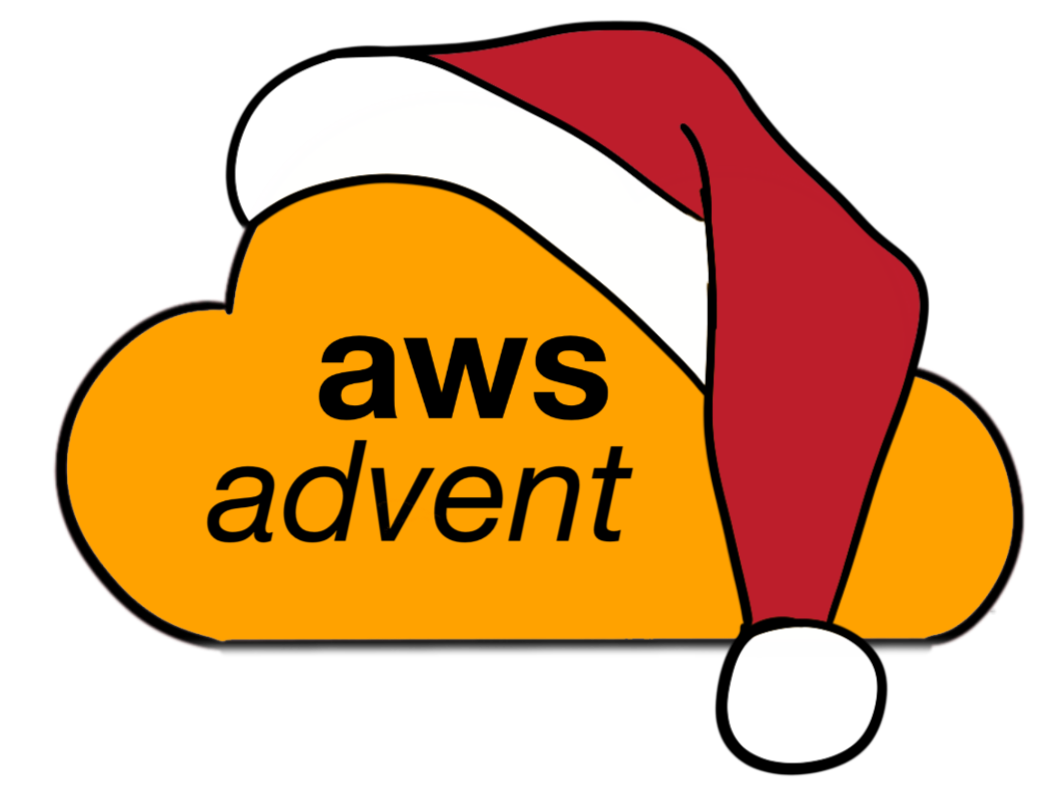Quick and easy BeyondCorp BackOffice access with ALBs, Cognito and GSuite
For some values of quick and easy.
Overview
LoveCrafts has several services which are currently hosted behind several different VPNs. VPN access is managed via LDAP which is managed by Engineering/DevOps.
Historically, we have not been notified of company leavers in a timely fashion, which is an obvious security hole, as VPN access (can) permit access to privileged resources within our hosting environment.
This includes but is not limited to:
- Grafana
- Kibana
- Jenkins
For a while, we had been discussing a Single Sign-On (SSO) system to manage access to all these disparate systems. We use Google GSuite for corporate mail. Our Human Resources Team manually add and remove people as they join and leave. So it seemed obvious to treat Google as our single source of truth (at least for now).
In June 2018, AWS announced the integration of Cognito and JWT Authorisation within their Application Load Balancers (ALBs). [1]
This would allow any Web based back office services to be put behind a public facing ALB with Cognito Authorisation via GSuite.
This probably equates to 90% of our corporate VPN traffic. Theoretically, we should then be able to get the required VPN services used only for emergency SSH/RDP. We could limit SSH access as much as possible with other tools, such as SSM Manager Console.
Integrating with GSuite gets LoveCrafts significantly closer to a full SSO.
Caveat Developer: Google GSuite is being used here, but Cognito supports multiple OAuth2 sources, including Amazon, Facebook, OpenID or indeed any OAuth2/SAML provider.
The following code has been reverse engineered from our Puppet managed configuration. I have modified these to work without Puppet so there may be some inconsistencies to the following examples.
Initial Proof of Concept
To test feasibility, I used a test AWS account and created the following:
- Cognito User Pool
- Cognito App Client
- Application Load Balancer(ALB)
- Google OAuth2 Client Credentials
The ALB was configured with a separate CNAME to an existing service.
The Google OAuth2 Client credentials were configured and added to the Cognito User Pool in the testing account.
Enabling the authentication, all HTTPS access to the ALB was redirected to a Google auth page and redirected back to the ALB once sign in was complete.
Transparent access worked fine, and a user was added to the Cognito Pool.
Access was allowed to the protected resource once authenticated or repeatedly presented a Google Authentication page.
The Good
Works transparently without having to write any app-specific code. Zero to up and running in ~5mins.
AWS ALB passes the user profile data in an X-Amzn-Oidc-Data HTTP header that the app/nginx etc. can access (although it is base64 encoded JSON).
The Bad
Any Google account permits access. (This service is designed to allow app developers to pass off user management via Google, Twitter, Facebook or any OAuth2/OpenID platform and store in Cognito.)
The App needs to validate JWT Token to prove the authenticity of the X-Amzn-Oidc-Data HTTP header, which is great because we’re already using an nginx JWT auth library…
The Ugly
Initially, it was relatively trivial to get Nginx to decode the X-Amzn-Oidc-Data Header, extract Username/email/firstname/lastname and pass as separate headers to the downstream app.
However, you need to validate the signature of the JWT token to ensure it’s genuine, meaning in time (i.e., the session is still valid) and that it hasn’t been spoofed.
Amazon chose to use ES256 signatures for JWT, which the nginx lua library we’ve been using doesn’t support and I couldn’t find one which did support any Elliptical Curve Crypto Signatures. Well, there was a Kong version of nginx, but I didn’t want to attempt backporting.
What follows is an explanation of the solution I ended up writing; a python sidecar to handle the JWT validation, user data extraction and encapsulated the functionality in a new lua module for nginx.
Once/If the nginx lua JWT module improves to support ES crypto, this could be deprecated in favour of a fully lua based module.
For speed of development, I chose to write a python sidecar app to validate the JWT token and return HTTP headers back to nginx. The HTTP status code indicates whether the JWT token validated correctly.
The python app runs under gunicorn. It needs to be run under python3, as again, python2 doesn’t have support for the crypto libraries in use.
Using a python app does also allow you to expand the features and add group memberships from an LDAP service as extra headers for example.
I finally settled on the PyJWT library as it compiled and performed several orders of magnitude faster than a userland version. (less than 1ms typically compared to 150ms+). Speed is critical here, as the JWT token needs to be validated for every single request crossing the ALB.
Basic Implementation
To follow along you will need:
- A Google GSuite account and developer access
- An AWS account with an ALB and a Cognito Pool
- nginx with lua support
- python3
We’re going to run a python3 sidecar AuthService that validates the JWT token and passes the validated headers back to nginx. Nginx will then forward those headers to your own application behind the ALB. The application does not need to know anything about how the authentication is done and could even be a static site.
Applications such as Grafana and Jenkins can use the Proxy Headers as a trusted identity.
The AuthService sidecar runs locally alongside the Nginx instance and has strictly controlled timeouts. If the JWT authorisation is required and the service is down, nginx will serve a 503: Service Unavailable. If the user is authenticated but not in the list of approved domains, the nginx will serve a 401: Access denied.
Below shows the standard request path for an initial login to a Cognito ALB.
Nginx and AuthServices are the two components we need to build to validate the JWT token.
Keyserver is a publically accessible location to retrieve the public key of the server that signed the JWT token. The key id is embedded in the X-Amzn-Oicd-Data header. The python app caches the public keys in memory.
Creating GSuite OAuth2 Credentials
Login into the Google Developers Console and create an app to use for authentication.
Create OAuth Client Credentials for your app.
Create a set of web application credentials.
Copy your Client ID add Secret
Configure Cognito
If you don’t already have a Cognito User Pool create one.
Choose the domain name that Cognito will reserve for you. This is where your users will get directed to log in. (You can use your own domain, but is beyond the scope of this tutorial.) 
Pick your domain prefix.
N.B. The full domain needs to be added to the Google Developer Console as a permitted Callback location for your Oauth Web Client app. 
Configure Google as your identity provider. Paste in your Client ID and Secret from Google here. 
Configure the ALB Endpoints for the Cognito App Client. 
If, for example, your test application is being hosted on testapp.mycorp.com :
- Your Callback URLs will be
https://testapp.mycorp.com,https://testapp.mycorp.com/oauth2/idpresponse - The
/oauth2/idpresponseurl is handled by the ALB internally, and your app will not see these requests.[2] - Your Sign out URL will be
https://testapp.mycorp.com
You can keep appending more ALBs and endpoints to this config later, comma separated.
Configure ALB
Now we can configure the ALB to force authentication when accessing all or part of our Web app.
On your ALB, select the listeners tab and edit the rules for the HTTPS listener (you can only configure this on an HTTPS listener).
The Cognito user pool is from our previous step, and the App client is the client configured within the Cognito User Pool.
I reduce the Session timeout down to approximately 12 hours, as the default is 7 days.
From this point on, the ALB only ensures that there a valid session with any Google account, even a personal one. There is no way to restrict which email domains to permit in Cognito.
Configure Nginx
You will need nginx running with lua support and the resty.http lua package available as well as this custom lua script:
Our code is configured and managed by Puppet, so you will need to substitute some values with appropriate values (timeouts, valid_domains etc.)
Inside your nginx http block:
lua_package_path "<>/?.lua;;";
Then inside your server block add the following access_by_lua code to your location block:
location / {
access_by_lua '
local jwt = require("nginx-aws-jwt")
jwt.auth{auth_req=false}
';
}
auth_req defaults to true. If true, this will issue a 401: Access denied unless a valid AWS JWT token exists and the user’s email address is in the list of valid_domains,e.g. (mycorp.com, myparentcorp.com)
The false setting, as shown, enables a soft launch and will instrument the backend request with extra headers if a valid JWT token is present and otherwise permit access as normal.
The only other parameter currently supported is valid_domains. And should be used as such.
location / {
access_by_lua '
local jwt = require("nginx-aws-jwt")
jwt.auth{valid_domains="mycorp.com,megacorp.com,myparentcorp.com"}
';
}
The above example would permit any users from the three defined GSuite domains access.
Starting the sidecar JWT validator
The python app is tested on python3.6 with the following pip packages
cryptography==2.4.2
gunicorn==19.8.1
PyJWT==1.6.4
requests==2.20.1
statsd==3.3.0
gunicorn was launched using the following gunicorn.ini file with the commands:
#!/bin/bash
PROG="gunicorn-3.6"
INSTANCE="awsjwtauth"
DAEMON=/usr/bin/${PROG}
PID_FILE=/var/run/${PROG%%-*}/${INSTANCE}.pid
APP=app:app
ARGS="--config /etc/gunicorn/gunicorn.ini --env LOG_LEVEL=debug --env REGION=eu-west-1 --env LOGFILE=/var/log/lovecrafts/awsjwtauth/app.log ${APP}"
${DAEMON} --pid ${PID_FILE} ${ARGS}
Confirming it all works
Well, the obvious thing first, hitting the ALBs DNS name, should get you redirected to authenticate with Google and then redirect you back to your test application.
In our setup nginx is proxypassing to our test app so we can inspect the headers that the app sees post authentication by running the following on the instance behind the ALB:
$ ngrep -d any -qW byline '' dst port 3000
T 127.0.0.1:60634 -> 127.0.0.1:3000 [AP]
GET /favicon.ico HTTP/1.1.
Host: testapp.example.com.
X-Forwarded-Host: testapp.example.com.
X-Forwarded-Port: 443.
X-Forwarded-Proto: https.
X-Forwarded-For: 123.123.123.123
X-Amzn-Trace-Id: Root=1-12345678-1234567890123456789012345.
X-Amzn-Oidc-Data: <Base64 encoded json key/signer details>.<Base64 encoded json profile data>.<signature>.
X-Amzn-Oidc-Identity: 55cf11c1-1234-1234-1234-68eaaa646dbb.
X-Amzn-Oidc-Accesstoken: <Base64 JWT Token Redacted>
user-agent: Mozilla/5.0 (Macintosh; Intel Mac OS X 10.14; rv:63.0) Gecko/20100101 Firefox/63.0.
accept: text/html,application/xhtml+xml,application/xml;q=0.9,*/*;q=0.8.
accept-language: en-US,en;q=0.5.
accept-encoding: gzip, deflate, br.
X-LC-Sid: 123412345123457114928da7eab8a01eda6ca38.
X-LC-Rid: 1234123451234582900d3fc4554225bd338edc4.
X-Auth-Family-name: Brockhurst.
X-Auth-Email: bob@mycorp.com.
X-Auth-Given-name: Bob.
X-Auth-Picture: https://lh5.googleusercontent.com/-12345678901/AAAAAAAAAAA/AAAAAAAAAAA/123-123434556/123-1/photo.jpg.
If the validation fails or is not present the X-Auth-* Headers will not be present. This assumes you’ve set auth=false making auth optional.
If auth=true on a validation failure or missing X-Amzn-Oidc-Data then nginx will return 401, and no request is made to the proxypass.
And a quick look at the python app.log
{"@timestamp":"2018-12-04 16:06:04,809", "level":"WARNING", "message":"Unauthorised access by: unknown_user@gmail.com", "lc-rid":"bf8794defb2885e48eb37552e96545b2cfedec98", "lc-sid":"c4dc0ae13deb4696baa4c3920ffcbbdbf25c71df"}
# When a user not in the valid_domains list attempts to access.
{"@timestamp":"2018-12-04 16:07:06,342", "level":"ERROR", "message":"Error Validating JWT Header: Invalid crypto padding", "lc-rid":"d23ecd55123abb4efff0091b37f8f6161b98218c", "lc-sid":"c4dc0ae13deb4696baa4c3920ffcbbdbf25c71df"}
# Several variants on the above, based on signature failures, corrupted/tampered headers etc.
{"@timestamp":"2018-12-04 16:08:02,738", "level":"INFO", "message":"No JWT Header present", "lc-rid":"895d1055e8f821a75e691ea1f25c29f182131030", "lc-sid":"c4dc0ae13deb4696baa4c3920ffcbbdbf25c71df"}
# INFO messaging only in dev, useful for debugging.
Further, debug information can be output in the nginx error log by setting the log level to info.
Monitoring
Apart from normal nginx monitoring, the authentication sidecar app generates statsd metrics published to the local statsd collector prefixed with awsjwtauth
This includes counts of error conditions and success methods, app restarts etc.
It will also send timing information for its only downstream dependency the AWS ALB Keyserver service.
This dashboard shows that typically we handle the authentication step in the python application in under 1ms. The spikes to approx 100ms are where the ALB has switched the keysigner, and so we had to go fetch the public key from the signer again. The python app caches the public key in memory (see the cache hit/misses graph)
Other Notes
ALB authentication only works on HTTPS connections. So if you also have an HTTP listener, it should redirect to HTTPS. This can be configured at the ALB Listener for HTTP.
Taking it further
Through this article, I’ve described how to achieve a minimal overhead Oauth2 SSO implementation for securing services that organisations would typically put on an internal network or behind a VPN.
Other features that could be added include using the JWT token in headers to enumerate the Google Groups the user is a member of to restrict access further, looking up group memberships in your own internal systems such as LDAP or Active Directory, validating that the device/browser is secure and up to date before allowing access[3], and probably many more things I haven’t thought of yet.
References
[1] – [back] – https://aws.amazon.com/blogs/aws/built-in-authentication-in-alb/
[2] – [back] – https://docs.aws.amazon.com/elasticloadbalancing/latest/application/listener-authenticate-users.html
[3] – [back] – https://github.com/Netflix-Skunkworks/stethoscope-app
About the Author
Andy ‘Bob’ Brockhurst (@b3cft) is the Head of Infrastructure Architecture and Security at LoveCrafts Collective, a combination of social network, digital marketplace, online media, and e-commerce site to deliver everything makers need to celebrate, share advice and buy supplies for their craft.
Bob has worked with computers for more than 25 years including many years at The BBC and Yahoo!, and is finding it increasingly difficult to explain to his family what he actually does for a living.
About the Editor
Jennifer Davis is a Senior Cloud Advocate at Microsoft. Jennifer is the coauthor of Effective DevOps. Previously, she was a principal site reliability engineer at RealSelf, developed cookbooks to simplify building and managing infrastructure at Chef, and built reliable service platforms at Yahoo. She is a core organizer of devopsdays and organizes the Silicon Valley event. She is the founder of CoffeeOps.